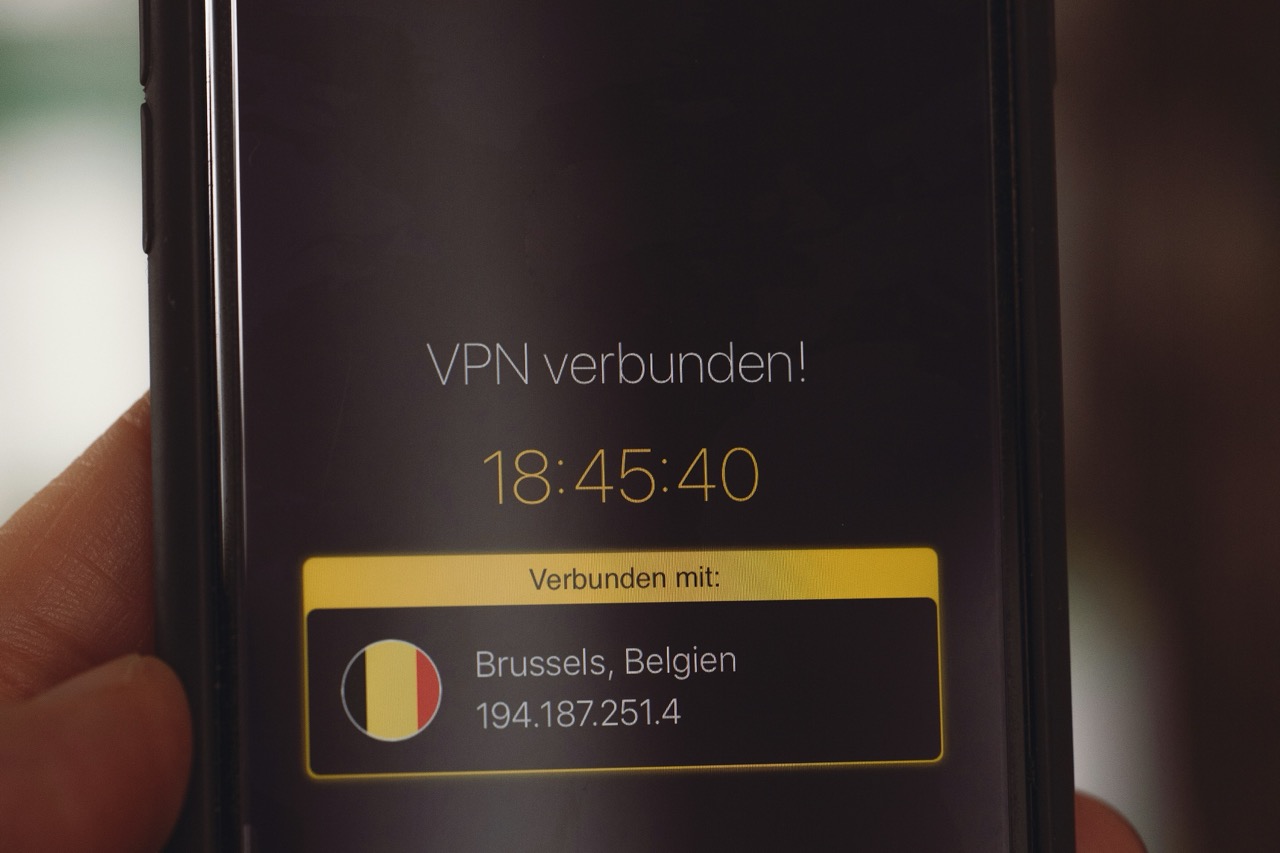In an age where streaming services dominate the entertainment landscape, securing your online privacy and accessing geo-restricted content is more important than ever. One of the most effective tools for achieving this is a Virtual Private Network (VPN), with NordVPN being one of the most popular options available. However, setting up NordVPN on a Smart TV can be a bit challenging if you’re unfamiliar with the process. This article will walk you through the essential steps to ensure your Smart TV is ready to enjoy the benefits of NordVPN, covering compatibility, installation, configuration, and troubleshooting.
Understanding Smart TV Compatibility with NordVPN
Before diving into the setup process, it’s crucial to confirm that your Smart TV is compatible with NordVPN. Many Smart TVs, including those running on popular operating systems like Android TV, LG’s webOS, and Samsung Tizen, offer built-in support for VPN applications. However, some Smart TVs do not allow direct installation of third-party apps. In such cases, you may need to consider alternative methods, such as setting up NordVPN on your router or using a compatible streaming device.
For Android-based Smart TVs, NordVPN provides a dedicated app that can be installed directly from the Google Play Store. This makes the installation process straightforward for users with compatible devices. However, for Smart TVs that operate on different platforms, such as LG or Samsung, the installation may not be as direct. You might need to explore workarounds like utilizing a VPN-enabled router or using device mirroring techniques to route your internet traffic through NordVPN.
Understanding the limitations and capabilities of your specific Smart TV model is essential for a hassle-free experience. Always check the NordVPN website or contact their customer support for the latest compatibility information related to your device. This will save you time and ensure you can maximize your streaming and security needs effectively.
Step-by-Step Guide to Installing NordVPN on Smart TVs
Once you’ve confirmed that your Smart TV is compatible with NordVPN, the next step is installation. For Android-based Smart TVs, start by powering on your device and navigating to the Google Play Store. Use the search function to locate the NordVPN app, then select it and click the "Install" button. The app will download and install on your Smart TV, after which you can open the app and proceed with the login process using your NordVPN account credentials.
For Smart TVs that do not support direct installation, the best solution is to set up NordVPN on your router. This method involves accessing your router’s settings through a web browser. Log in to the router’s admin panel, typically found at an IP address like 192.168.1.1 or 192.168.0.1. Once logged in, navigate to the VPN section and enter the necessary NordVPN server details. This setup will enable your entire home network, including your Smart TV, to benefit from the VPN connection.
Another option for unsupported Smart TVs is to use a streaming device, such as Amazon Fire Stick or Roku, which may have native support for VPN applications. Simply install the NordVPN app on the streaming device, log in, and ensure that your Smart TV is connected to the device via HDMI. Regardless of the method you choose, following the setup instructions meticulously will help you establish a secure and private connection swiftly.
Configuring NordVPN Settings for Optimal Performance
After successfully installing NordVPN on your Smart TV, it’s important to configure the settings for optimal performance. Start by selecting a server that is geographically closest to your location or the content you wish to access. NordVPN offers a feature called “Quick Connect,” which automatically connects you to the best server based on your location and current server load. Utilizing this feature can significantly enhance your streaming experience by minimizing buffering times.
In addition to selecting the right server, consider adjusting the VPN protocol settings. NordVPN supports multiple protocols, including OpenVPN and IKEv2/IPSec, which provide different balances of speed and security. For most streaming purposes, OpenVPN is recommended due to its strong combination of speed and security. However, if you experience slower connection speeds, experimenting with IKEv2/IPSec may yield better performance.
Lastly, ensure that the "Kill Switch" feature is enabled if available in your app. The Kill Switch acts as a safety net, preventing your internet connection from being exposed if the VPN connection drops unexpectedly. This configuration not only secures your data but also maintains your privacy while streaming. By optimizing these settings, you can ensure a seamless and secure streaming experience on your Smart TV.
Troubleshooting Common Issues with NordVPN on Smart TVs
Despite the straightforward installation and configuration processes, users may encounter some common issues while using NordVPN on their Smart TVs. One frequent problem is connectivity failures or slow speeds. If your NordVPN connection is not stable, the first step is to check if you are connected to the nearest server. Switching to a different server, especially one that is optimized for streaming, can often resolve these issues.
Another common complaint is the inability to access specific streaming services despite being connected to a VPN. This could be due to the service detecting VPN usage and blocking it. In such cases, try enabling NordVPN’s obfuscated servers, which are designed to help users bypass such restrictions. Additionally, clearing the app cache of your streaming service may help refresh your connection and resolve access issues.
Lastly, if the app fails to launch or functions incorrectly, ensure that your Smart TV’s software is up to date. Manufacturers regularly release updates that can fix bugs and improve app compatibility. If problems persist, uninstalling and reinstalling the NordVPN app or resetting the Smart TV to factory settings can provide a fresh start. NordVPN’s customer support is also an excellent resource for troubleshooting, offering real-time assistance to resolve any challenges you may encounter.
Setting up NordVPN on your Smart TV can significantly enhance your streaming experience while offering robust security and privacy features. By understanding compatibility, following the installation process, configuring settings for optimal performance, and knowing how to troubleshoot common issues, you can fully enjoy the benefits of NordVPN. With a secure connection, you can access a broader range of content without compromising your online privacy, making your Smart TV experience not just smarter, but safer as well.