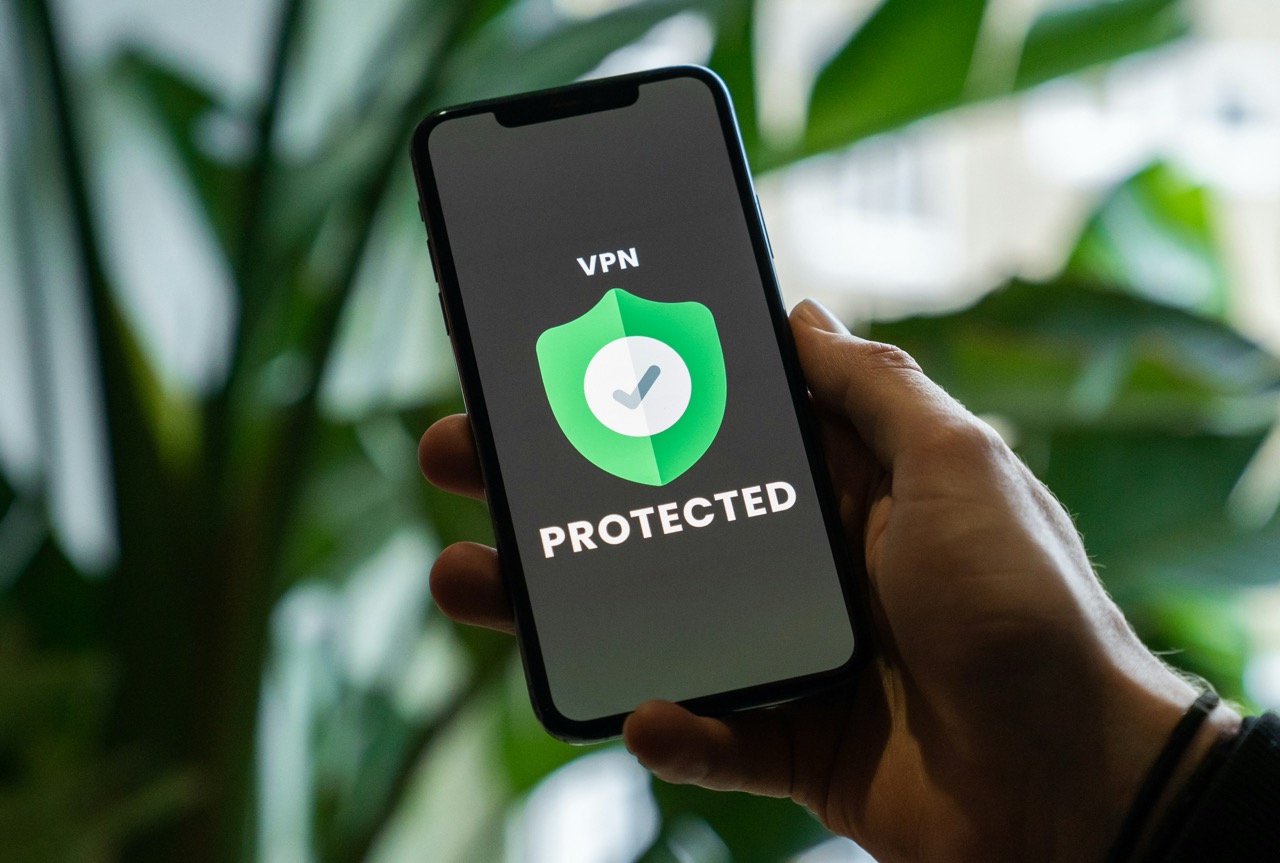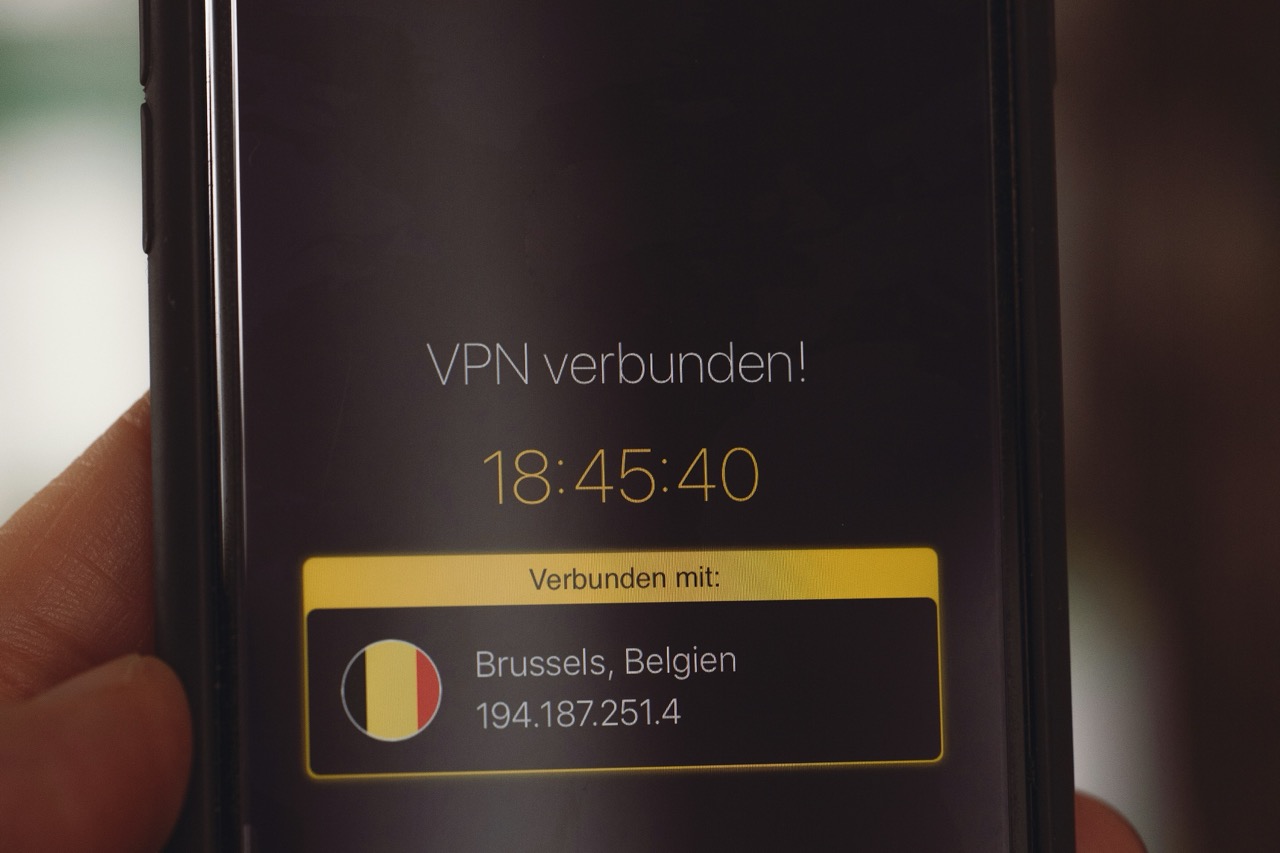In an increasingly connected world, the need for secure online browsing cannot be overstated, especially for mobile device users. Surfshark is a virtual private network (VPN) service that offers robust security features, ensuring that your online activities remain private. This article will guide iPhone and iPad users on how to effectively utilize Surfshark, from downloading the app to troubleshooting common issues. By understanding Surfshark’s functionality and benefits, users can significantly enhance their online security and access global content seamlessly.
Understanding Surfshark and Its Benefits for iOS Devices
Surfshark is a versatile VPN that provides users with the ability to mask their IP addresses, encrypt their internet traffic, and bypass geographical restrictions. For iOS devices, this means that users can connect to a vast network of servers worldwide, thus gaining access to content that may be blocked in their region. This feature is particularly beneficial for travelers or expatriates who wish to access content from their home countries while abroad.
In addition to circumventing geo-blocks, Surfshark offers advanced security features such as AES-256-GCM encryption, a kill switch, and MultiHop connections. These functionalities ensure that your online activities remain anonymous and secure, protecting sensitive information from potential cyber threats. For iPhone and iPad users who frequently use public Wi-Fi networks, this added layer of security is essential to safeguard personal data from hackers.
Moreover, Surfshark’s user-friendly interface and seamless integration with iOS devices make it an ideal choice for individuals seeking effective online protection without the complexity often associated with VPNs. With unlimited device connections allowed on a single subscription, users can secure multiple devices simultaneously, ensuring comprehensive protection for all their online activities.
Step-by-Step Guide to Downloading Surfshark App
Downloading the Surfshark app on your iPhone or iPad is a straightforward process. First, unlock your device and navigate to the App Store. In the search bar, type “Surfshark” and press enter. The official Surfshark app should appear in the search results. Tap on the app icon, then select the "Get" button to initiate the download. If prompted, authenticate with Face ID, Touch ID, or your Apple ID password to complete the installation.
Once the app has been successfully downloaded, locate it on your home screen and tap on its icon to open it. The app will direct you to the login screen. If you are a new user, you can create an account directly within the app or visit the Surfshark website to sign up. Existing users can simply enter their credentials to access their accounts.
It is essential to ensure that you have a stable internet connection during the download and installation process to avoid any interruptions. After logging in, the app may prompt you to grant permissions that are necessary for its functioning, such as access to your device’s location. Accept these permissions to enable the app to provide optimal performance.
Configuring Surfshark Settings for Optimal Performance
After successfully downloading and logging into the Surfshark app, the next step is to configure the settings for optimal performance. The app offers several connection protocols, including IKEv2 and OpenVPN (UDP/TCP), which you can select based on your preferences. OpenVPN is generally recommended for its balance of speed and security, but you may switch to IKEv2 for better performance on mobile networks.
Next, users should enable the “Kill Switch” feature. This function automatically disconnects your device from the internet if the VPN connection drops, preventing any accidental exposure of your IP address. Additionally, consider activating the “CleanWeb” feature, which blocks ads, trackers, and malware, providing a safer and smoother browsing experience. This can significantly enhance your online activities, especially when streaming or browsing content.
Finally, it is advisable to connect to a server that is geographically closer to your location for optimal speed. The Surfshark app provides a list of recommended servers, but you can also choose from specific countries to access region-locked content. Experimenting with different servers can help you find the best performance based on your location and internet connection.
Troubleshooting Common Issues on iPhone and iPad
Despite its user-friendly design, users may occasionally encounter issues while using Surfshark on their iPhone or iPad. One common problem is connection failure, which can occur due to network issues or incorrect settings. To troubleshoot this, ensure that you have a stable internet connection, and try switching to a different server within the app. Restarting your device may also help resolve temporary glitches.
Another issue users may face is slow internet speed while connected to the VPN. This can happen if you are connected to a distant server or if the server is experiencing high traffic. Switching to a closer server can often resolve this issue. Additionally, check if the "CleanWeb" feature is enabled, as it can sometimes slow down your connection, especially on lower bandwidths. Turning it off may result in improved speeds.
Lastly, if you encounter problems with app crashes or freezes, ensure that your Surfshark app is updated to the latest version. Developers regularly release updates to improve performance and fix bugs. If problems persist, consider reinstalling the app or reaching out to Surfshark’s customer support for assistance. They can provide solutions tailored to your specific situation, ensuring you can enjoy a seamless VPN experience.
Surfshark offers a powerful tool for iPhone and iPad users seeking enhanced security and access to restricted content. By following the outlined steps for downloading, configuring, and troubleshooting the app, users can make the most of this VPN service. The combination of privacy, security, and ease of use makes Surfshark a valuable asset for anyone looking to navigate the online world with confidence. With proper setup and understanding, you can enjoy a safer and more unrestricted browsing experience on your iOS devices.