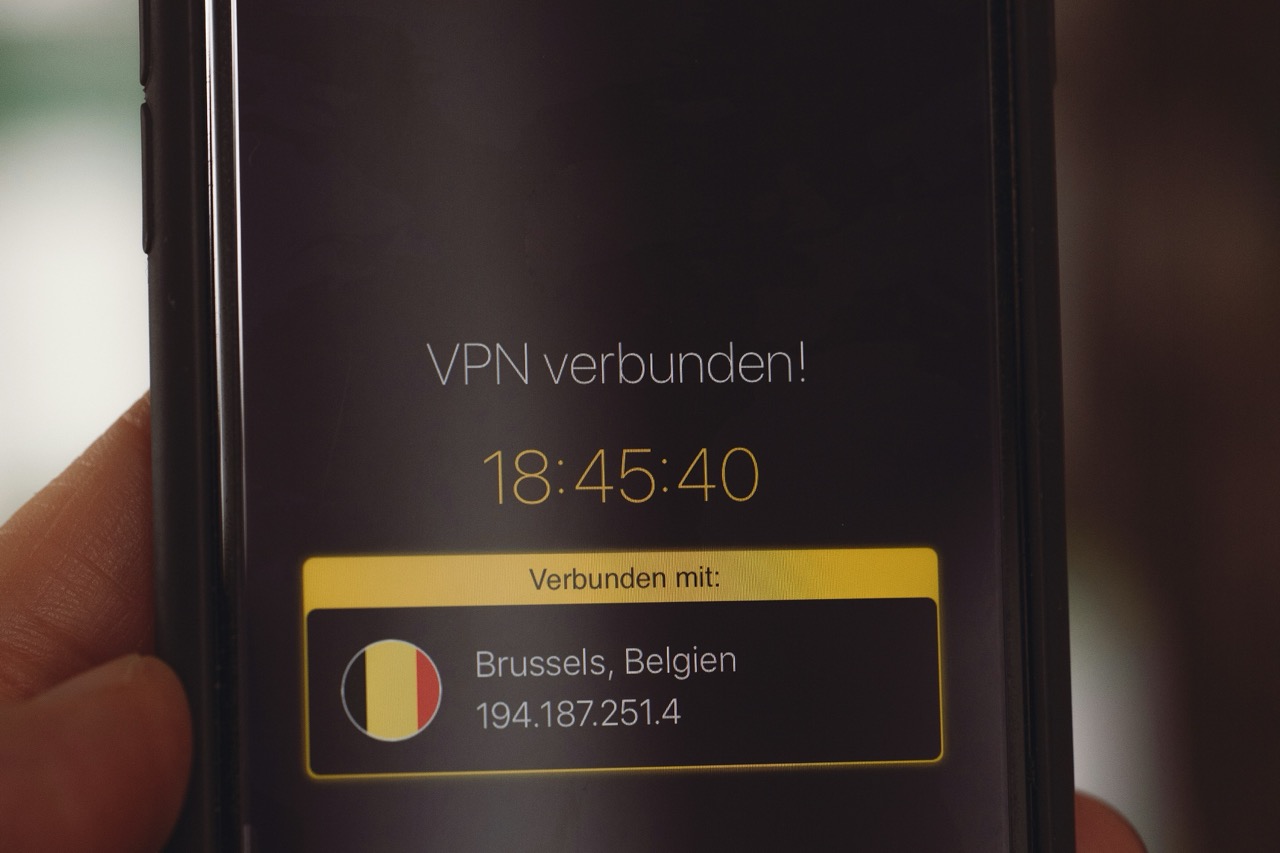In today’s digital landscape, ensuring your online privacy and security is more critical than ever. One of the most effective ways to safeguard your data while browsing the internet is by using a Virtual Private Network (VPN) like Surfshark. This article will guide you through the essential features of Surfshark for Android users, provide a step-by-step installation guide, help you configure your settings for optimal performance, and troubleshoot any common issues you may encounter.
Understanding Surfshark Features for Android Users
Surfshark offers a range of features tailored for Android users that enhance both security and user experience. One of its standout features is the ability to connect an unlimited number of devices with a single account, making it particularly appealing for users with multiple gadgets. This means you can secure your smartphone, tablet, and even your smart TV all at once without incurring additional fees.
Moreover, Surfshark employs industry-standard AES-256-GCM encryption, ensuring that your internet traffic remains confidential and inaccessible to prying eyes. The Camouflage Mode feature disguises your VPN traffic as regular internet traffic, allowing you to bypass censorship and access restricted content seamlessly. With a simple tap, you can switch between servers in numerous countries, which also aids in minimizing latency and optimizing speed during streaming or gaming sessions.
Additionally, Surfshark’s NoBorders mode is designed to help users circumvent geo-blocks imposed by various content providers. This feature is particularly useful for users who travel frequently or reside in regions with strict internet regulations. Coupled with a built-in ad blocker called CleanWeb, Surfshark enhances your browsing experience by keeping unwanted ads, trackers, and malware at bay, providing an added layer of security on your Android device.
Installing Surfshark on Your Android Device: A Step-by-Step Guide
To get started with Surfshark on your Android device, the first step is to download the app from the Google Play Store. Simply open the Google Play Store app, search for "Surfshark," and tap the ‘Install’ button. The app will take a few moments to download and install. Once installation is complete, you can find the Surfshark icon on your home screen or app drawer.
Next, launch the app and sign in using your Surfshark account credentials. If you do not have an account, you can create one directly from the app by following the on-screen prompts. After logging in, you will see the home screen where you can connect to a recommended server or choose a specific location from the list of countries available. Tapping on a server will establish a VPN connection, ensuring your internet traffic is securely routed through the selected server.
Upon connecting, you will receive a notification confirming that your device is protected. It’s also worth noting that the app may prompt you to configure certain permissions necessary for optimal functionality, such as creating a VPN profile. Accept these prompts to ensure that Surfshark can effectively manage your VPN connection and enhance your browsing experience.
Configuring Your Surfshark Settings for Optimal Performance
Once you have successfully installed and connected to Surfshark on your Android device, configuring your settings is crucial for optimal performance. Navigate to the app’s settings menu, where you will find various options to enhance your VPN experience. One key setting is the VPN Protocol, where you can choose between WireGuard, IKEv2, and OpenVPN. WireGuard is generally recommended for its speed and efficiency, but you may want to experiment with other protocols based on your network conditions.
Another important setting is the Kill Switch feature, which acts as a safety net by disconnecting your internet access if the VPN connection drops unexpectedly. This ensures that your data remains protected, even in the event of a connection failure. Additionally, consider enabling the CleanWeb feature, which blocks ads, trackers, and malware, enhancing both your privacy and browsing experience.
You may also want to customize the automatic connection settings, allowing Surfshark to connect whenever you join an unsecured Wi-Fi network. This feature adds an extra layer of security to your online activities, particularly when using public Wi-Fi. Furthermore, you can manage your favorite servers and quickly access them from the home screen for faster connections in the future.
Troubleshooting Common Issues with Surfshark on Android
While Surfshark is designed to provide a seamless experience on Android devices, users may occasionally encounter issues. One common problem is difficulty connecting to a server. If you experience this, start by ensuring that your internet connection is stable. You can also try switching to a different server or restarting the app. If problems persist, consider clearing the app cache or reinstalling the app entirely to resolve any potential software glitches.
Another issue users may face is slow internet speeds while connected to the VPN. This can result from a variety of factors, including the distance to the server you are connected to or network congestion. To improve speed, try connecting to a server that is geographically closer to your location. Additionally, using the WireGuard protocol, if available, can significantly enhance your connection speed.
Lastly, if you find that certain websites are not accessible while connected to Surfshark, it may be due to the website detecting your VPN usage. In this case, you can utilize the Camouflage Mode feature, which disguises your VPN traffic, allowing you to access restricted content without interruption. If these solutions do not resolve your issues, reaching out to Surfshark’s customer support can provide further assistance and troubleshooting options.
In conclusion, utilizing Surfshark on your Android device is a powerful way to enhance your online privacy and security. By understanding its features, following the installation and configuration steps, and knowing how to troubleshoot common issues, you can maximize your VPN experience. As digital security becomes increasingly important, taking the steps to protect your data with tools like Surfshark is a proactive approach to staying safe while enjoying all the internet has to offer.