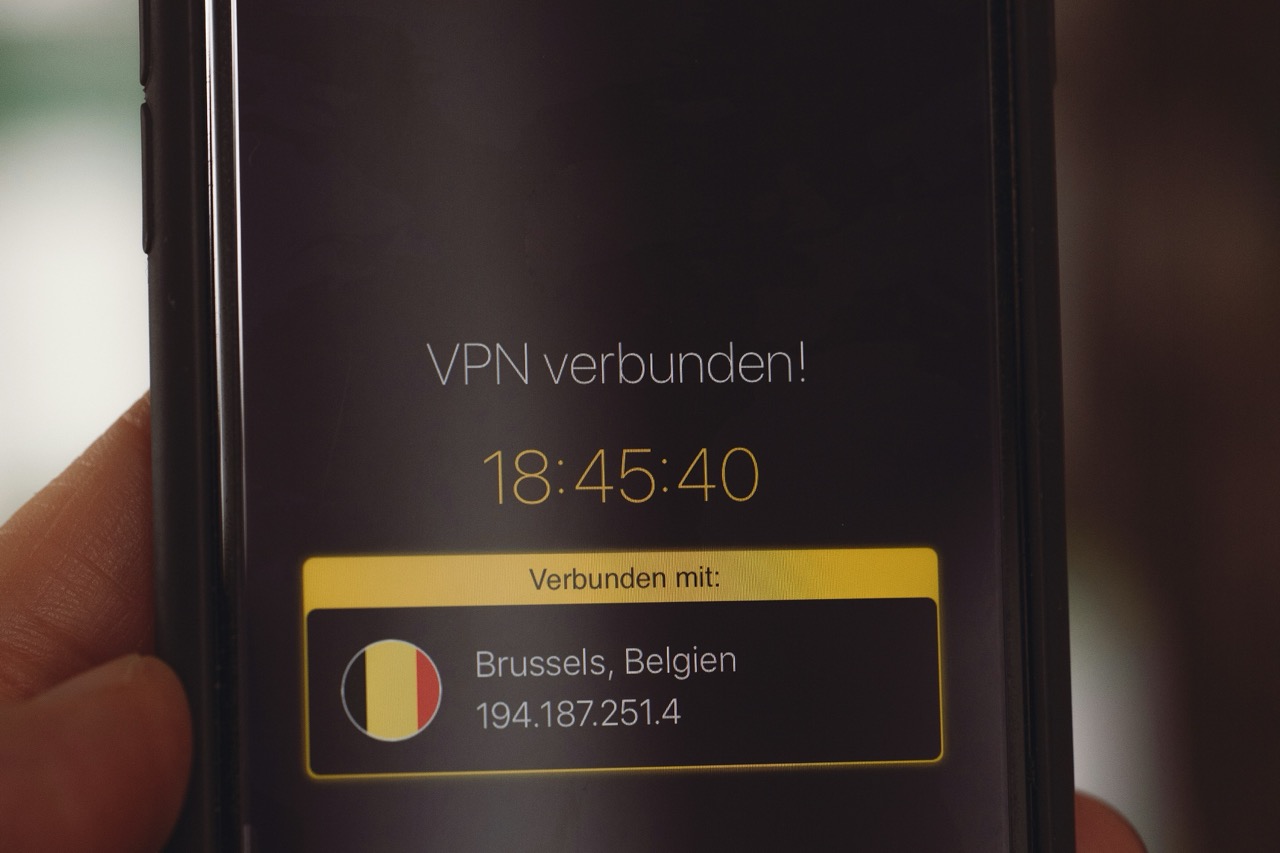In the digital age, a reliable and high-performance VPN is essential for secure online browsing and streaming. Surfshark is one of the leading VPN providers, offering a multitude of server options to enhance connectivity and speed. However, not all servers are created equal; various factors such as location, load, and specific use cases can affect performance. Understanding how to effectively switch between Surfshark servers can significantly improve your online experience, whether you’re accessing geo-restricted content or prioritizing privacy.
Understanding Surfshark Server Options for Optimal Performance
Surfshark boasts a vast network of servers strategically located around the globe. This diversity in server locations allows users to select the optimal server for their specific needs, whether that involves bypassing geo-restrictions, achieving higher speeds, or maintaining consistent connection stability. Surfshark categorizes its servers into various types, including MultiHop, static IP, and P2P servers, each designed to address distinct user requirements.
The performance of a VPN server can be influenced by several factors, including server load, distance from the user, and the type of protocol used. For instance, a server that is heavily loaded with users may result in slower connection speeds. Conversely, a nearby server that is under less load can provide faster and more reliable access. Familiarity with the server options available within Surfshark is essential for optimizing your connection and achieving the best possible performance.
Additionally, Surfshark offers features like Smart DNS and Whitelister, allowing users to customize their experience further. Smart DNS facilitates access to geo-restricted content without encrypting traffic, which can enhance speed for streaming purposes. Whitelister enables users to select specific apps or websites that can bypass the VPN, optimizing performance for those applications while maintaining security for others. Understanding these features can help users make informed decisions about which server to connect to and how to manage their overall VPN experience.
Step-by-Step Guide to Switching Surfshark Servers
Switching between Surfshark servers is a straightforward process that can be accomplished in a few simple steps. Start by launching the Surfshark application on your device. Upon opening the app, you’ll be presented with a list of available servers. You can scroll through the options or use the search function to find a specific server location, such as a country or city. It’s advisable to consider the type of server (e.g., MultiHop or P2P) that best meets your needs before making a selection.
Once you’ve identified a preferred server, simply click on it to initiate the connection. The application will display a message indicating that it is connecting. This process typically takes only a few seconds. After the connection is established, you will see the server location and your new IP address displayed on the main screen, signifying that your connection has been successfully switched.
To ensure optimal performance, it is beneficial to monitor your connection speed before and after switching servers. Surfshark provides a speed test feature that allows you to gauge the performance of different servers. If you are not satisfied with the new server, you can repeat the process to find another option that better suits your needs.
Troubleshooting Common Issues When Switching Servers
While switching servers on Surfshark is usually a seamless experience, users may encounter some common issues. One prevalent problem is encountering a server that is down or experiencing high latency. If the server fails to connect or exhibits slow speeds, it’s recommended to check the server status within the app or refer to Surfshark’s online support for updates regarding server maintenance or outages.
Another frequent issue is related to DNS leaks, which can occur when the DNS requests are sent outside the VPN tunnel. This may happen when switching servers rapidly or if there are temporary configuration issues. To resolve this, ensure that the DNS leak protection feature is enabled in the Surfshark settings. Running a DNS leak test after switching servers can also confirm whether your connection is secure.
Lastly, users may experience IP blacklisting, particularly when attempting to access geo-restricted content. Streaming platforms often monitor and block known VPN IP addresses. If you find that a server is not allowing access to a specific service, try connecting to a different server or utilizing Surfshark’s static IP feature, which provides a dedicated IP address that may not be blacklisted.
Best Practices for Maintaining Connection Stability and Speed
To ensure optimal performance while using Surfshark, implementing best practices for maintaining connection stability and speed is crucial. First, regularly updating the Surfshark application is essential as software updates often include performance enhancements, security patches, and new server locations. Activate automatic updates if possible, to ensure you are always using the latest version.
Second, take advantage of the built-in speed test feature to consistently monitor server performance. By regularly testing different servers, you can identify which ones consistently offer the best speeds and stability for your location. It is also advisable to connect to servers that are geographically closer to you, as this often results in lower latency and faster speeds.
Lastly, consider using protocols that are optimized for speed. Surfshark offers several protocols, including IKEv2 and WireGuard. WireGuard is particularly known for its high performance and efficiency. Switching to this protocol can enhance your browsing experience. Additionally, if you frequently switch servers, consider creating a list of preferred servers based on performance for quicker access in the future.
Switching between Surfshark servers is a vital skill for maximizing VPN performance. By understanding server options, following a simple switching procedure, troubleshooting common issues, and adhering to best practices, users can significantly enhance their online experience. With a proactive approach to managing server connections, users can take full advantage of Surfshark’s capabilities, ensuring secure, fast, and reliable access to the internet. Invest time in mastering these techniques to optimize your VPN usage and enjoy a smoother online journey.